Download Back to top
Download all the necessary file via Ko-fi. All the files can be opened using Notepad or any text editor. Simply unzip the file, drag and drop the individual file into the notepad app.
DownloadInstallation Back to top
- Visit your Streamelements web dashboard and proceed to the overlay section.
- Click on Create New Overlay if you don't have an existing overlay or Edit to add the widget onto your existing overlay.
- Click on the Add Widget button or the + button, proceed to 'Static / Custom' section and click on 'Custom Widget'.
- Next, click on Open Editor button and replace everything with the files you downloaded from Ko-fi, on their respective tab, HTML file on HTML tab, CSS file on CSS tab and so on.
- Click on 'Done' once you finished.
- A 'Customization' tab will appeared under the setting section. You can customize your chat widget under this section.
- You can edit your widget size under 'Position, size and style' section. You can ignore the 'Animation Settings'. That is it.
- You can now copy your overlay url and use it as a browser source in OBS.
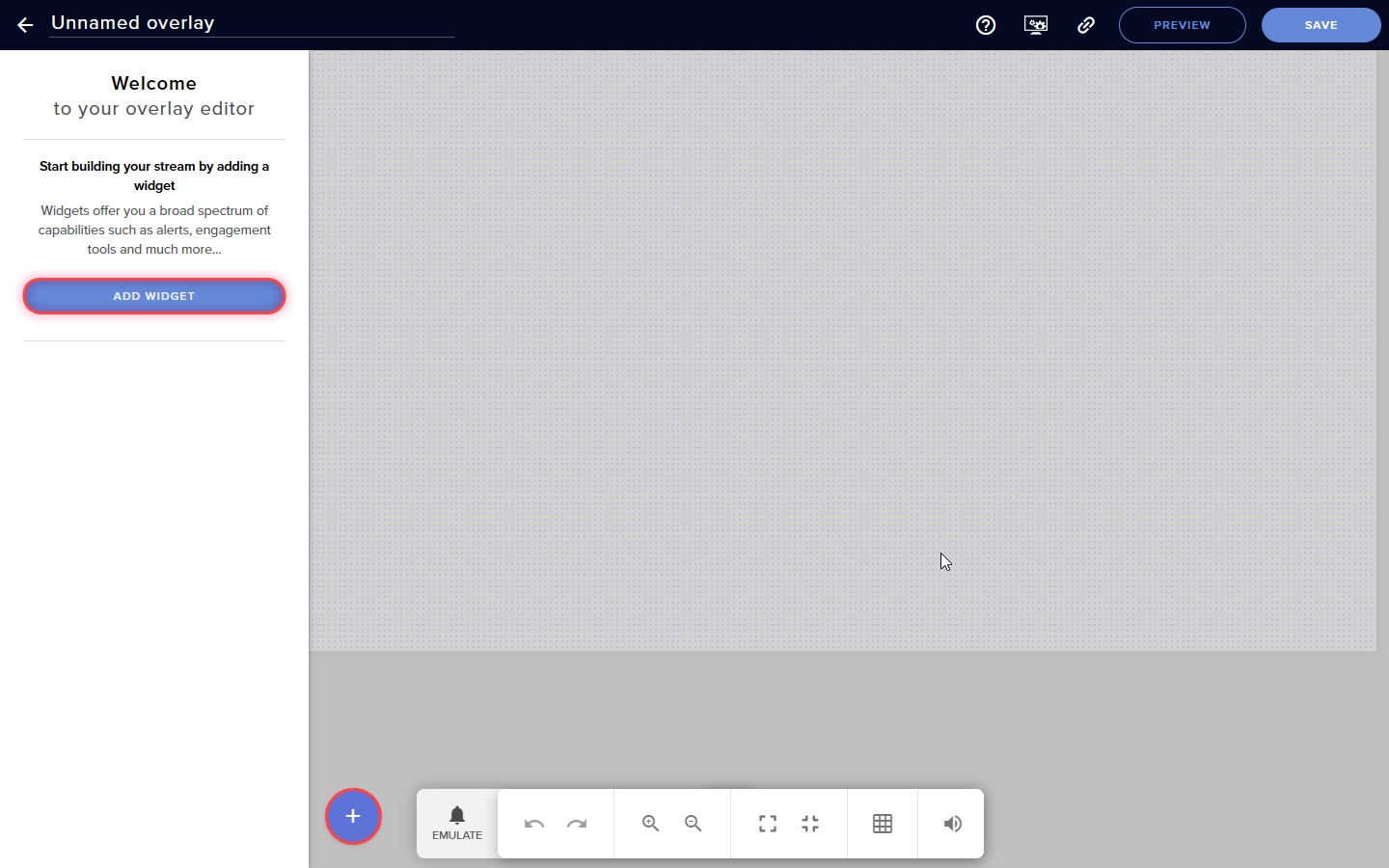
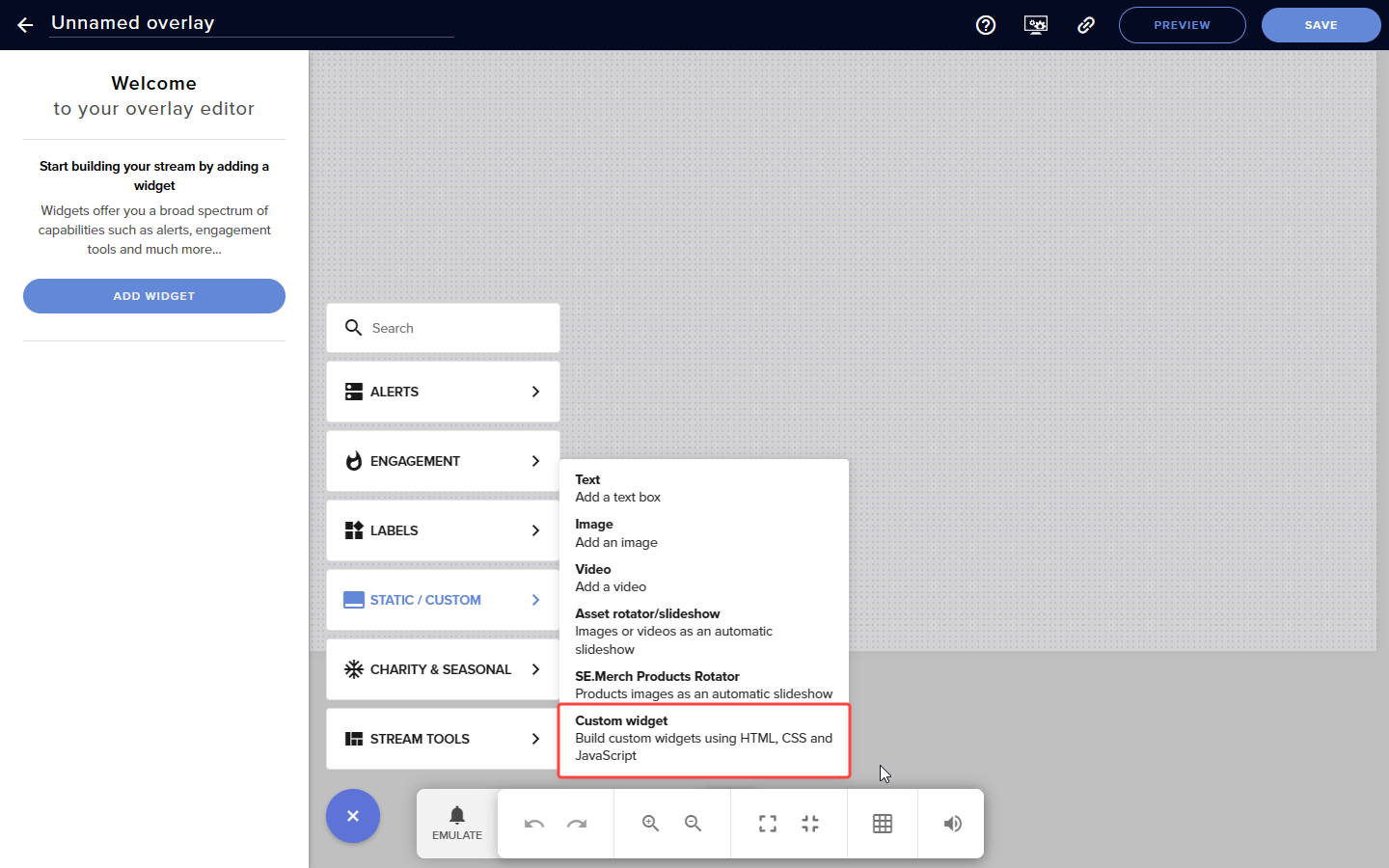
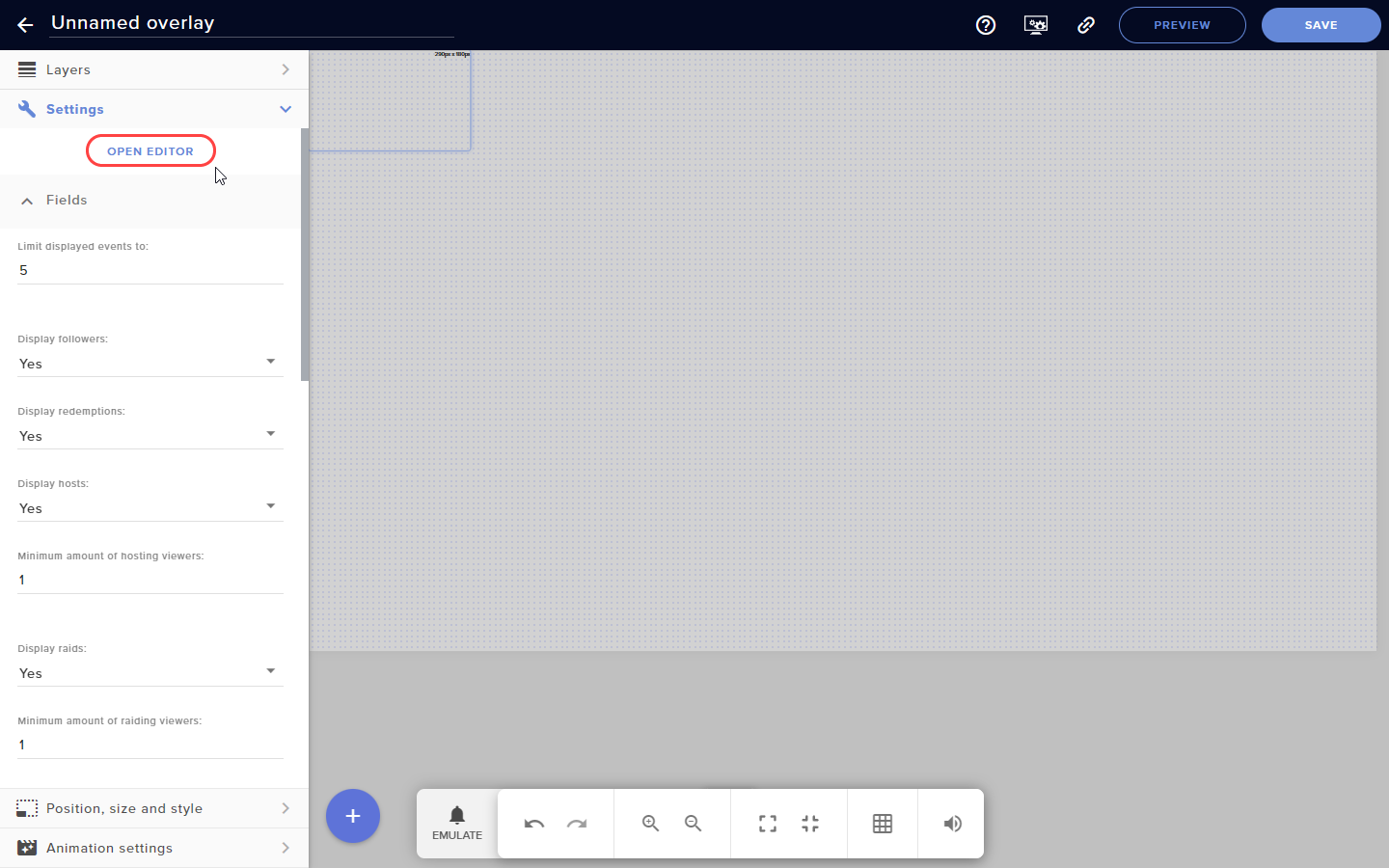
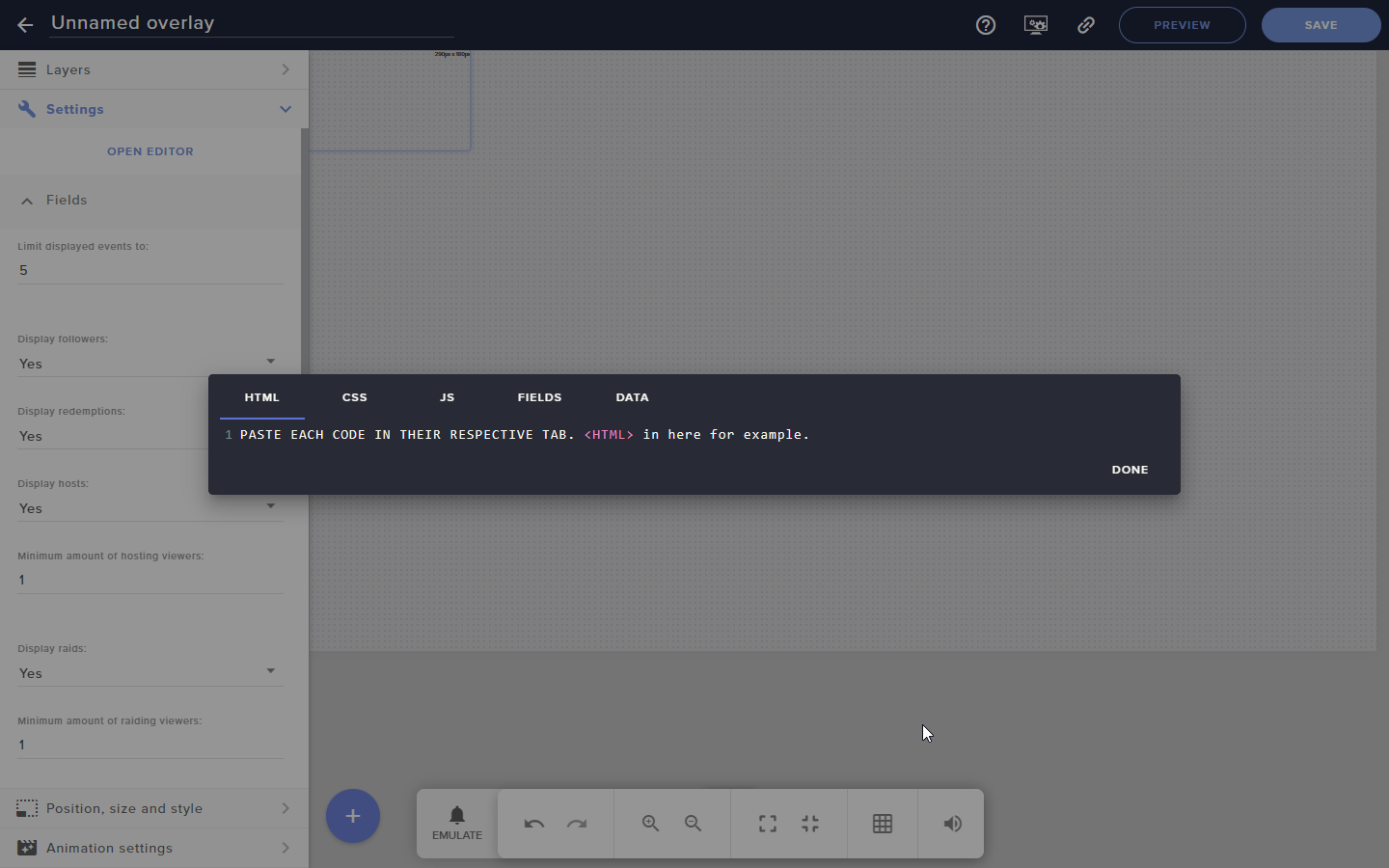
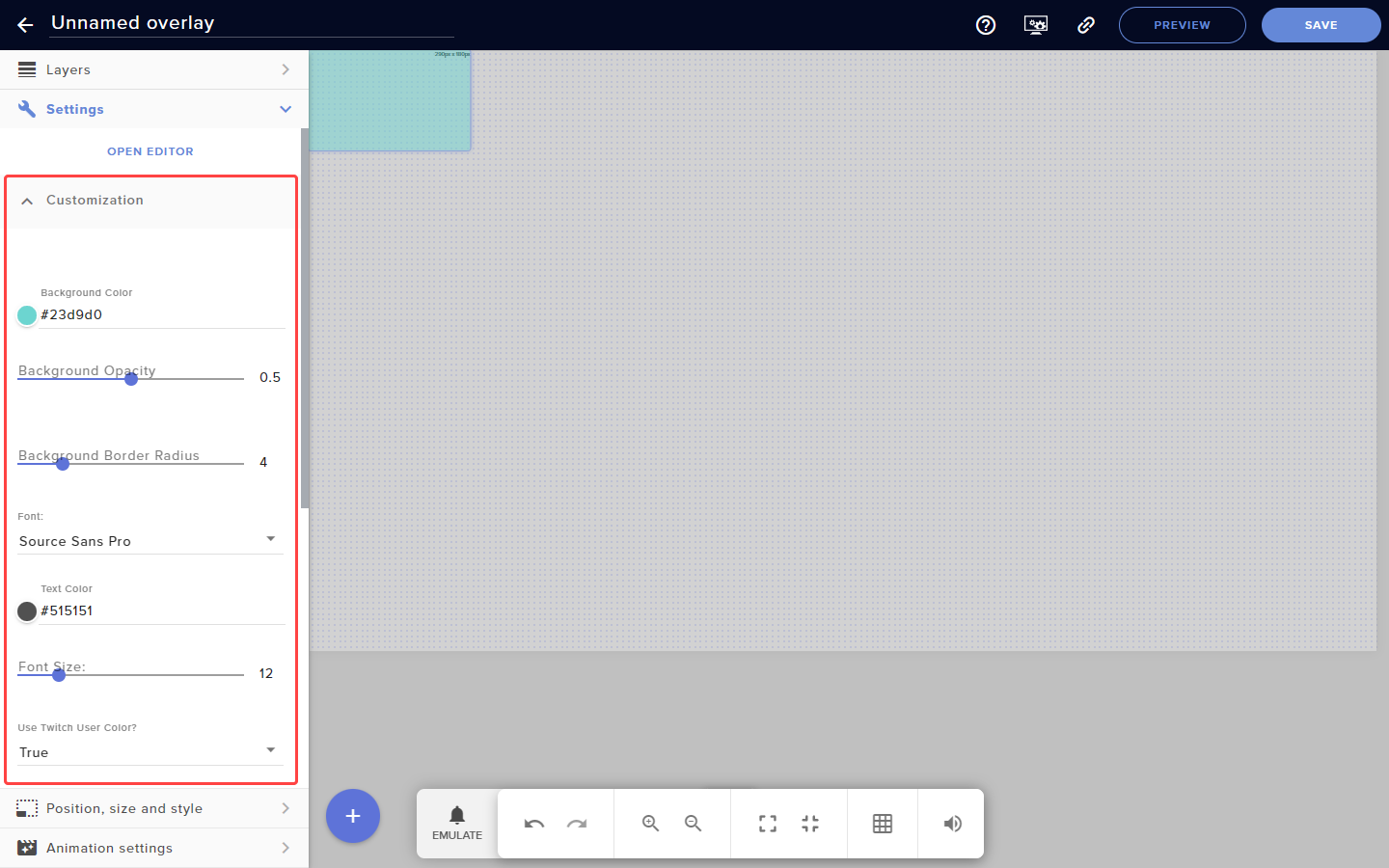

Color Picker Back to top
8 digits hex color picker. Use the slider to set both color and it's transparency level.
Support Back to top
Please post your issue on Discord.
 Made by
Made by